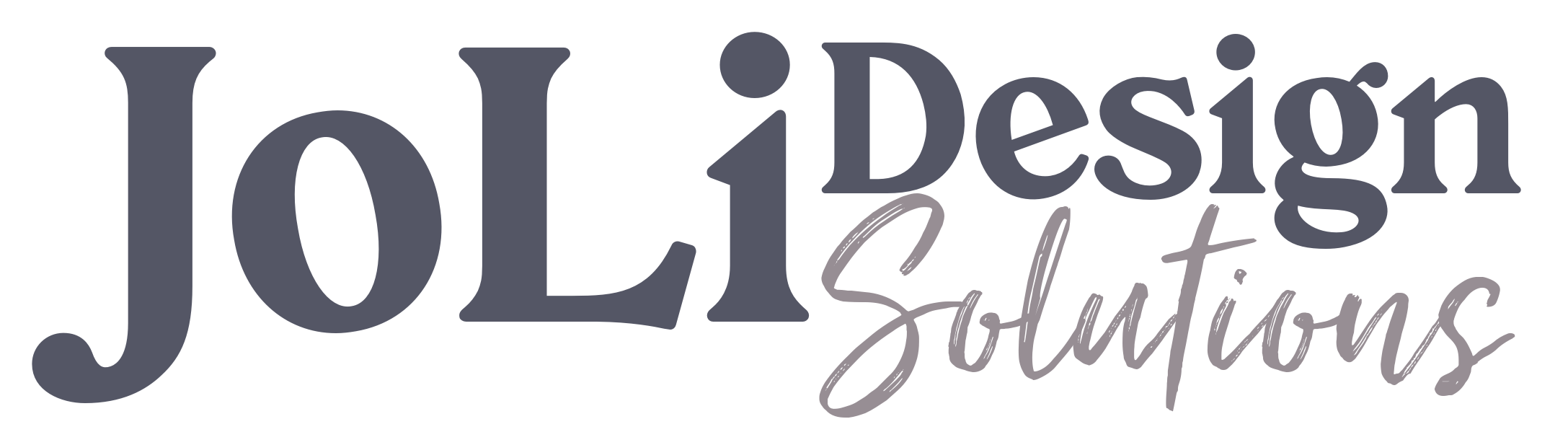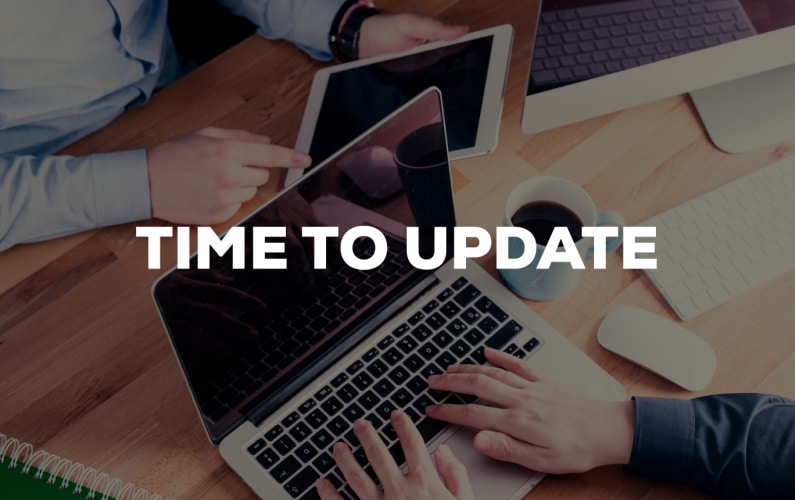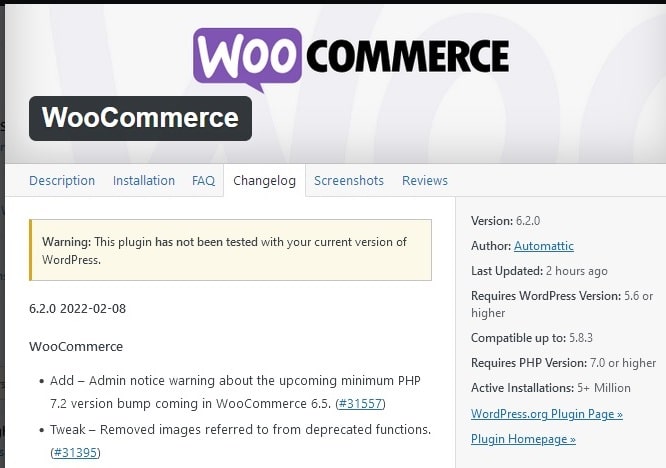Written by: Steve | steve@jolidesignsolutions.com
If you have a website designed in WordPress, you have an incredibly wide range of customizable themes and tools at your fingertips! WordPress allows you to design nearly any type of website to meet your specific needs and give you the look and feel that suits you!
To achieve this, and to allow such powerful and nearly unlimited customizations, your website incorporates a Theme and various Plugins which you or your web designer have hand picked and set up to create, personalize your site, have it function properly and be safe and secure. As you know, the internet, internet browsers , web security and privacy standards are constantly evolving.
For this reason, it is of utmost importance to keep everything up to date!
Your WordPress Theme
Your Theme is the underlying structure or layout that your site is built on – a starting point and template of sorts. You can customize many things within the Theme to achieve the look and layout you want. There are lots of free themes you can choose from, and there are also more complex themes and specially designed themes depending on your needs, which require you to purchase or pay a fee to use them.
Your WordPress Plugins
Plugins allows your website to perform specific functions and aid in the security and performance of your site.
Related Post: What is a WordPress Plugin?
Because of security risks, performance and functionality improvements, updates are issued regularly for both Themes and Plugins!
However, it is also important to know that even though you can set WordPress to automatically download and install or apply newly released updates to your Theme, Plugins and the WordPress core files, this is generally not recommended, for a couple of reasons. Let’s look at those here.
First of all, updates can fail to install properly or completely and this will “take down” your site, leaving it unreachable and unusable!
If you are not aware the instant this happens and take corrective action, your site can be down until the problem is fixed.
Certain updates, especially major (and even minor) version updates can conflict with other pieces of the website which are not up to date, or have not yet been tested thoroughly with the current WordPress version or PHP version on which your website is running.
This information is accessible by clicking on and viewing the update version details. Here’s an instance showing an update for the WooCommerce plugin that I would suggest you don’t apply just yet, because it was released only two hours ago, and as you see, it has not been tested with the most recent version of WordPress.
From the Plugin page in wp-admin:
Clicking on View version 6.2.0 details brings up the following info:
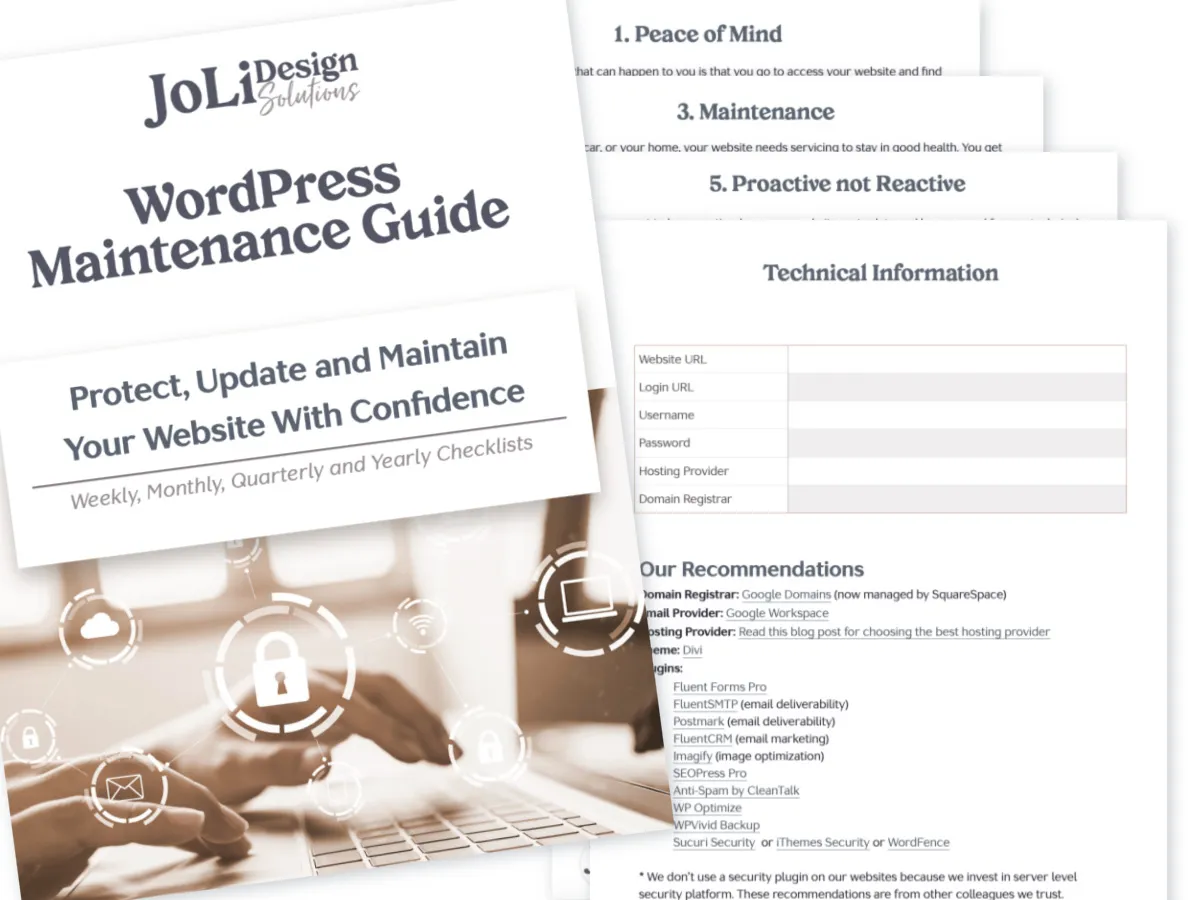
Free Guide
WordPress Maintenance Guide
Download our free guide to learn how to take care of your WordPress website. Checklists included for weekly, monthly, quarterly and yearly tasks.
My Recommendation (or what I would do in this case is)
Wait 24 hours and then check to see if an even newer update has been released, because this will be a patch that contains fixes to issues discovered in the first several hours of the new version being released, implemented and tested by the folks who jumped into the update right away.
This happens all the time, where an update gets released, something doesn’t work quite as expected, so the developer will release a patch to the previous update which fixes the issue or issues found in the implementation of the previous update.
The reason that this is the case is because every website is unique and utilizes a different mix of plugins created by different developers, which all have to work well alongside one another.
So, in waiting 24 hours, especially on a major version update, you are less likely to experience any issues or breaking of features on your website.
Understanding Version Numbers for Themes and Plugins
In WordPress, version numbers are shown in a three number format which are separated by dots (X.X.X)
In the above example, the plugin developer has just released an update which is meant to take the WooCommerce plugin from 6.1.1 to 6.2.0.
Each time a newer update gets released, one or more of these numbers will increase by one, and here is what these numbers stand for –
The first number in the sequence is referred to as the Major Version number: When major changes have been made to WordPress itself, your Theme or a Plugin, the first number will go up by one, the following numbers will be reset to zeros and it would look like this – 7.0.0, signifying you are upgrading to version 7.
The second number indicates a Minor update release, which indicates that the update contains minor changes to the product, or improvements to functionality.
The third number indicates nominal changes like patches or bug fixes.
The Major Version updates are ones you should exercise the most caution with when applying, since these tend to have the most drastic changes involved and potential impact on the site’s functionality. You will very often see another update following quite soon afterward (within hours or the very next day) to address problems the end users are experiencing after applying the update. For this reason, I almost never apply these major version updates immediately, but will wait a day or more to see how it goes.
The Minor Version updates (indicated by the second number in the sequence) can also cause problems on occasion, although they usually don’t. However, I have found that certain plugins with complex functions are more likely to have issues during or after these updates than others.
Be aware though, that any update can fail to execute properly and take down your site temporarily, which is why I don’t recommend auto-update in most scenarios.
Patch updates where the third number has increased by one, are very important to apply as soon as you see that they have been released because they contain bug fixes, small changes and possibly security updates!
I do these immediately. They should only take a couple of seconds to complete, so I do them manually and make sure they complete properly, without errors!
Important Notes About All WordPress Updates:
- Before any updates, especially Major Version updates, it is a very good idea to do a quick backup of your website and database, and you will often see this recommended in the information about the update. If your database gets corrupted, you will have to roll it back to the last good backup and retry the update again.
- After running a Major or Minor version update to WordPress, your Theme or the Plugins on a site, I’d also recommend you then go to the site and view it’s pages in an incognito window of your web browser, to make sure everything looks okay.
- Be prepared to deal with the fact that updates will fail from time to time and “take down” your site. For this reason, always have recent backups available and run updates at a time when traffic is low. For instance – after 11 o’clock at night or even later, making a temporary down time less likely to affect anyone using the site.
- Remember, while an update is running, it will put your site into a maintenance mode during this time. The user or visitor will see a message stating this, and the site will be inaccessible for the brief period of time it takes to apply the update!
- Lastly, check for new updates regularly! At least a couple of times a week, if not daily! There are various solutions to help you keep tabs on this without going to the back end of your site, which can send you an email when new updates are available. It is also a good practice to check your site’s health in wp-admin frequently and consistently!
Keeping your website updated and maintained is crucial for several reasons:
Security: Outdated websites are more vulnerable to security breaches, hacking attempts, and malware infections. Regular updates help patch security vulnerabilities and ensure that your website remains secure.
Performance: An updated website performs better, offering faster loading times and a smoother user experience. Regular maintenance helps optimize the website’s code, fix bugs, and improve overall performance.
User Experience: Users expect websites to be up-to-date and functional. Outdated content, broken links, or outdated design can frustrate visitors and drive them away. Keeping your website maintained ensures a positive user experience, increasing engagement and conversions.
SEO (Search Engine Optimization): Search engines favor websites that are regularly updated with fresh content. By consistently updating your website, you can improve your search engine rankings and attract more organic traffic.
Compatibility: Technology is constantly evolving, and new devices, browsers, and operating systems are released regularly. By keeping your website updated, you can ensure compatibility across different platforms, browsers, and devices, providing a seamless experience for all users.
Best practices for website maintenance and updates include:
Regular backups: Back up your website regularly to protect against data loss or security breaches. Store backups in a secure location.
Software updates: Keep your content management system (CMS), plugins, themes, and other software up to date. Install security patches and updates as soon as they are available.
Content updates: Regularly review and update your website’s content to keep it fresh, relevant, and engaging. This includes updating blog posts, product information, and other static pages.
Broken link checks: Conduct regular checks to identify and fix broken links. Broken links can harm the user experience and negatively impact SEO.
Security measures: Implement security measures such as using strong passwords, enabling SSL certificates, using a firewall, and regularly scanning for malware.
Performance optimization: Optimize your website’s performance by compressing images, minifying code, and caching content. This improves loading times and overall user experience.
Mobile optimization: Ensure your website is mobile-friendly and responsive. Test it across different devices and screen sizes to provide a seamless experience for mobile users.
User feedback: Encourage user feedback and address any issues or concerns promptly. Regularly monitor user comments, messages, and reviews.
Analytics tracking: Utilize website analytics tools to monitor website performance, track user behavior, and identify areas for improvement.
Testing: Conduct regular testing across different browsers, devices, and operating systems to ensure compatibility and identify any issues.
Remember that website maintenance is an ongoing process. By following these best practices, you can keep your website secure, up to date, and provide an excellent user experience.
Final Thoughts
I hope that this has helped you understand a little better how WordPress updates work, and the various reasons and importance of keeping everything up to date!
Auto-update can seem like a simple fix and time saver, especially if you are good at design or you have paid someone else to design your site, but you yourself are not a technology person.
That is why all the maintenance and updates get done for you at JoLi Design Solutions.
We work closely with our clients to meet their specific needs, so that they can focus on their business while we make sure our clients’ sites not only look nice, but function properly, are secure and everything stays up to date!
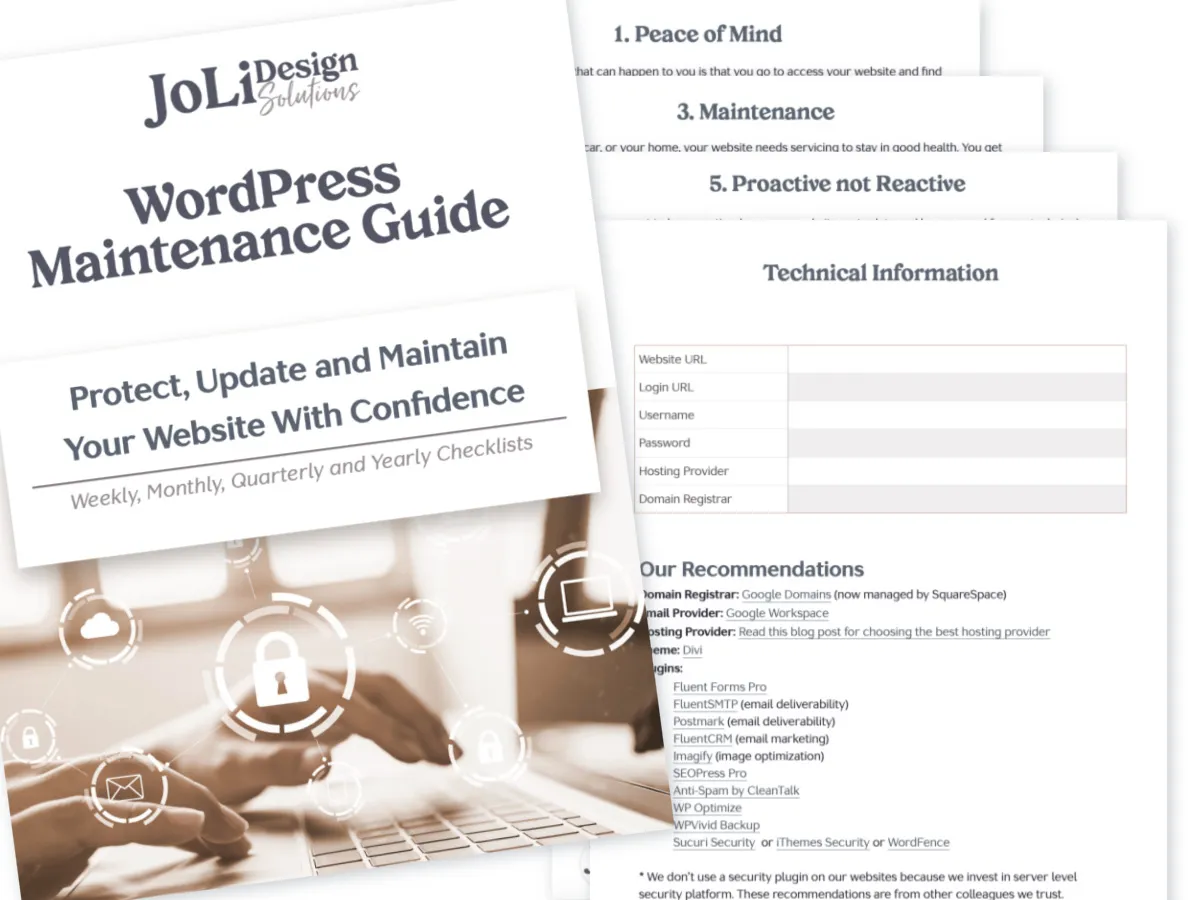
Free Guide
WordPress Maintenance Guide
Download our free guide to learn how to take care of your WordPress website. Checklists included for weekly, monthly, quarterly and yearly tasks.