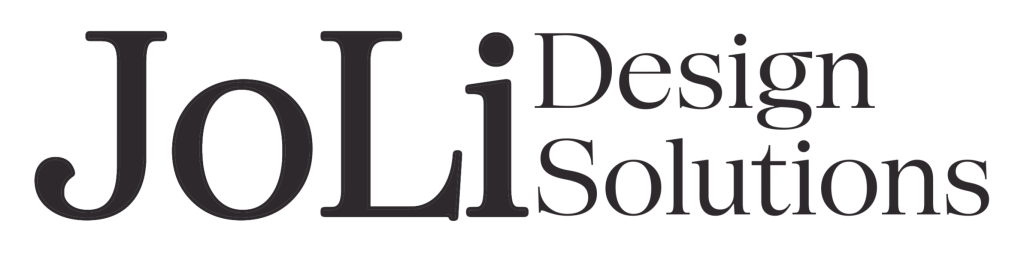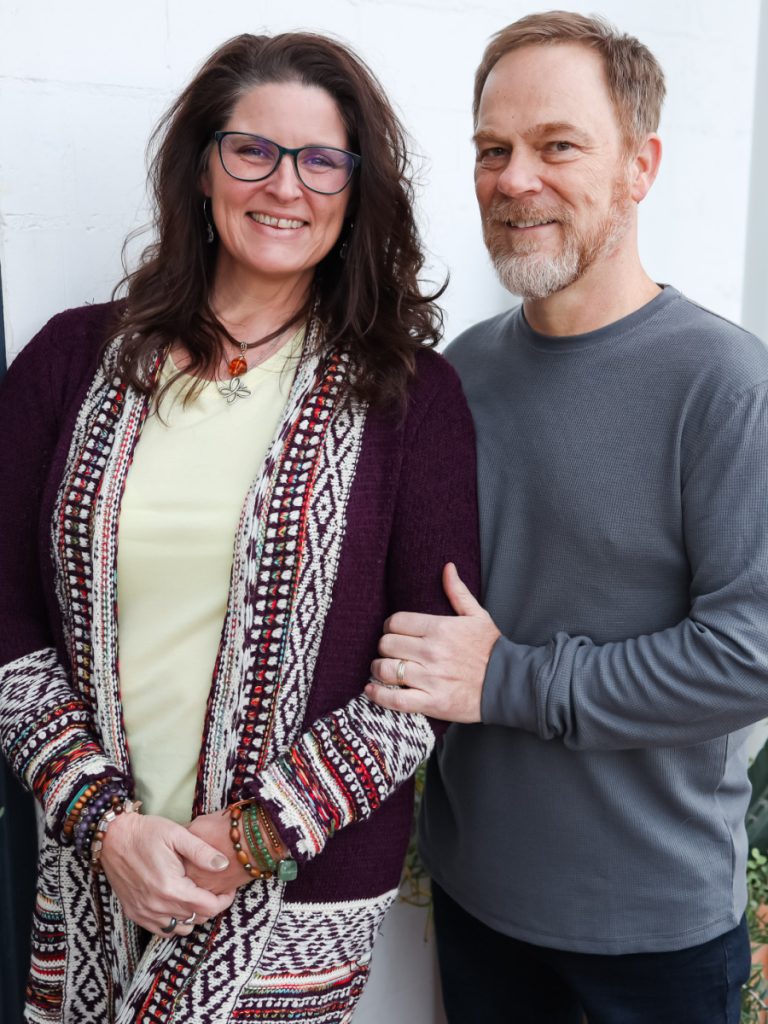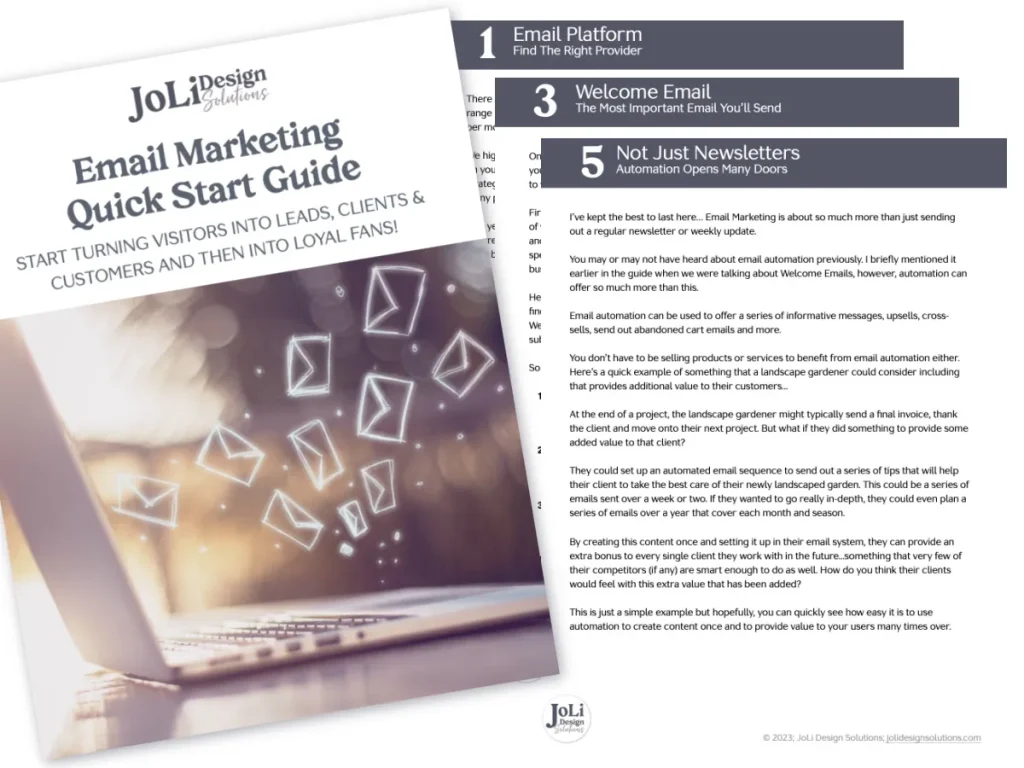You can, by all means, build and design your own WordPress website.
It’s time-consuming and there is a bit of a learning curve when using WordPress, but, you sure in the heck can build and design your website!
There are a lot of moving parts to designing a WordPress website (any website for that matter), so it is important to have a plan and know what tools to use. There are many website builders out there that you can use, and over the years I have used a few of them.
In my experience, I am here to tell you that WordPress is by far the best.
It’s important that you begin your website starting with a solid foundation because without it, you are at risk of your website crumbling. I know, it sounds harsh, but when you are building your house (i.e. website) on a shaky foundation (i.e. theme, plugins, hosting), you are much more likely to have problems with the functionality of your website, potentially losing out on those clients, sales and growth you want.
I’ll tell you from experience that having a stable, rock-solid foundation is going to set you up for success.
So, here we gooooo….. let’s get started!
So what are the steps to design your website from scratch?
- Choose your domain name
- Purchase hosting
- Install WordPress
- Find a WordPress theme (free is not the way to go)
- Install your WordPress theme
- Configure your WordPress theme
- Install WordPress plugins (oh goodness there are soooo many!)
- Create your pages
- Create your navigation menu
- Design your website
- Write blog posts if applicable
- Making sure your website looks good on mobile devices
- Connect your domain name to your website
- Install your SSL certificate
- Direct your website to https://
- Go live with your website
Whew! Let’s not even talk about all the steps in between each of these steps! Holy camoly – here’s just a few!
- Optimizing your images for upload
- Writing great content
- Page titles and meta descriptions are in place
- Permalinks are set
- Choosing fonts that pair well with your brand
- What about colors?
- Getting the fancy font on your website
For reference, when we have a new client come on board with us and I begin the website design process, I refer to a 50-point checklist just for the actual design part so I am covering everything – crossing my ‘T’s and dotting my ‘I’s. Getting all my ducks in a row so to speak.
1 – Choose your domain name
The first thing you’ll need to do is decide on the domain name you’ll use for your site. The most logical choice is to choose your business name, paired with a .com extension. This extension is the most popular one and most people expect a website to end with a .com. You can also use .org or .co – these are two popular ones.
I recommend using Hover to purchase a domain name There are other places to do this, but since Google is no longer offering domain purchasing we are using Hover and recommend to our clients.
2 – Purchase hosting
Once you’ve settled on a domain name, you’ll need to purchase it as well as a hosting plan or server space that will allow you to store your site’s files and make your site accessible to the rest of the world. This is SUPER important.
Your website is only as good as your hosting provider.
There are a TON to choose from.
We host our clients’ websites on our own server so that we are able to manage what is going on and update WordPress, themes and plugins when necessary. DO NOT purchase your domain name with your hosting provider OR your email address. Keep all three separate. This can set you up for all kinds of problems down the road.
Our recommendations for hosting are FlyWheel and SiteGround. If you are paying more for a cup of coffee than you are your website hosting, you will regret it.
Related post: How NOT to choose a website hosting provider.
3 – Install WordPress/choose theme
Installing WordPress is pretty straight forward. With either FlyWheel or SiteGround, you install WordPress directly from the platform.
Choosing a theme is a little more involved. You DEFINITELY want to stay away from free themes. They are limited and can prohibit you from getting the design just like you want it.
We have used Divi (by Elegant Themes) to design our clients’ websites and while it’s a decent theme, there is still a learning curve. The purchase comes with the visual builder to make designing your website a little easier.
4 – Configure your theme
You will need to adjust the settings to match your brand (logo, fonts, colors) as well as other settings that will dictate how your site performs and looks.
5 – Create your pages and menu
I recommend you prepare all the content and images that will go on your site before you create your pages. Think about the pages you want to have and prepare a document with all the text ready to go on each page. At least have most of this ready so you know what pages you want on your website. Make sure you are resizing your images before you upload them to your media folder.
6 – Install plugins
Yowza, there are a LOT of plugins you can choose from. While there are many plugins that serve a specific purpose, here are some that we use and recommend.
- Imagify – image optimizer (free & paid)
- Anti-spam by Cleantalk – eliminate 99% of spam. I really like this one!
- SEOPress – add your titles, meta description and keywords to most pages and posts (free & paid). Yoast is a popular SEO plugin, I just didn’t care for it that much.
- FluentForms Pro is a premium form builder that is versatile in every way. A free option is Forminator.
- FluentCRM – This is hands down the best email marketing program I’ve used. There is no separate platform you need because this is a plugin for your WordPress website. NO LIMITS ON SUBSCRIBERS EITHER! ? One yearly subscription and you’re all set.
- WP Vivid is our backup plugin we use and it’s affiliated with MainWP where we manage all our websites. There are a few you can choose from.
7 – Design your website
This is where the rubber meets the road so to speak! This is where you get your hands in the clay. There are several platforms to choose from, and Divi is one that we have used in the past. They have 100s of layouts to use or you can design from scratch.
You can also start with a layout and modify it how you want. We currently use Bricks Builder and am 100% in love! It is not geared towards the DIY’er though so if you venture this way, expect a big learning curve.
This is the part that takes you the longest. You don’t want to rush this because your design matters. The components of your design matter.
8 – Make sure your website looks good on mobile devices
This is a MUST DO. If your website looks crappy on a phone or tablet, visitors are not going to stick around. With the Divi builder, it’s fairly simple to do, but you may have to find tune it with some CSS. Most often though, using the settings in the builder, you can adjust for a tablet and a mobile phone.
9 – Wrapping up
When you are finished with your website, you will have to connect your domain name so that it “points” to your website, making it available for all the world to see. You also need your SSL certificate. Please DO NOT pay for this certificate.
Your hosting provider should set this up for you for free, or you would simply click a button and it’s installed for you. We do this for our clients, as well as connect the domain name.
Along with this is making sure your website is pointing to an https:// address and not http://. This difference is the security. Go take a look at some websites and see if they have the padlock next to their URL. If so, they are secure and have an https:// address. If not, well, their site is not secure which is not good.
10. Go Live and Maintain Your Website
The investment of time and energy on your website is ongoing. Changes, upkeep, updates, general maintenance… it all needs to be done.
Get a FREE WordPress Maintenance Guide to help you. This is a blog post and you can download a guide as well. Trust me, if this is your first rodeo, you’ll need it.